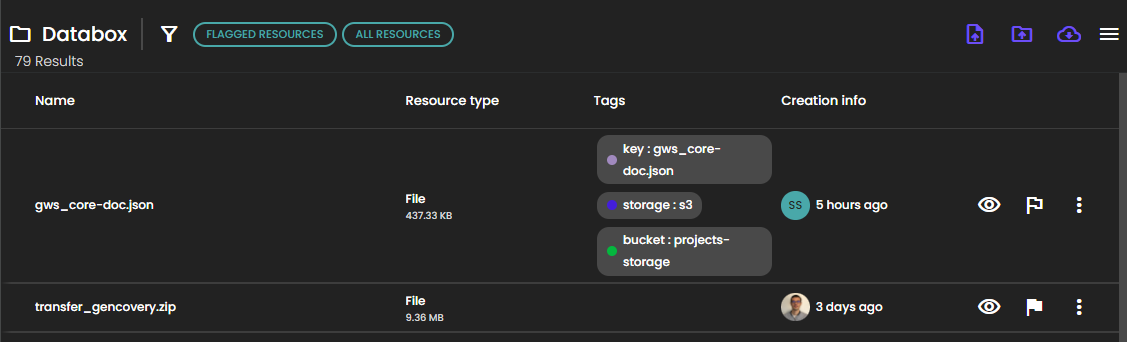How use the data hub to store folders' documents
You can configure your folder to store documents and reports on your datahub.
Configure the datahub
In datahub go to Settings > Monitoring > Credentials and create an new S3 Credentials with the following values :
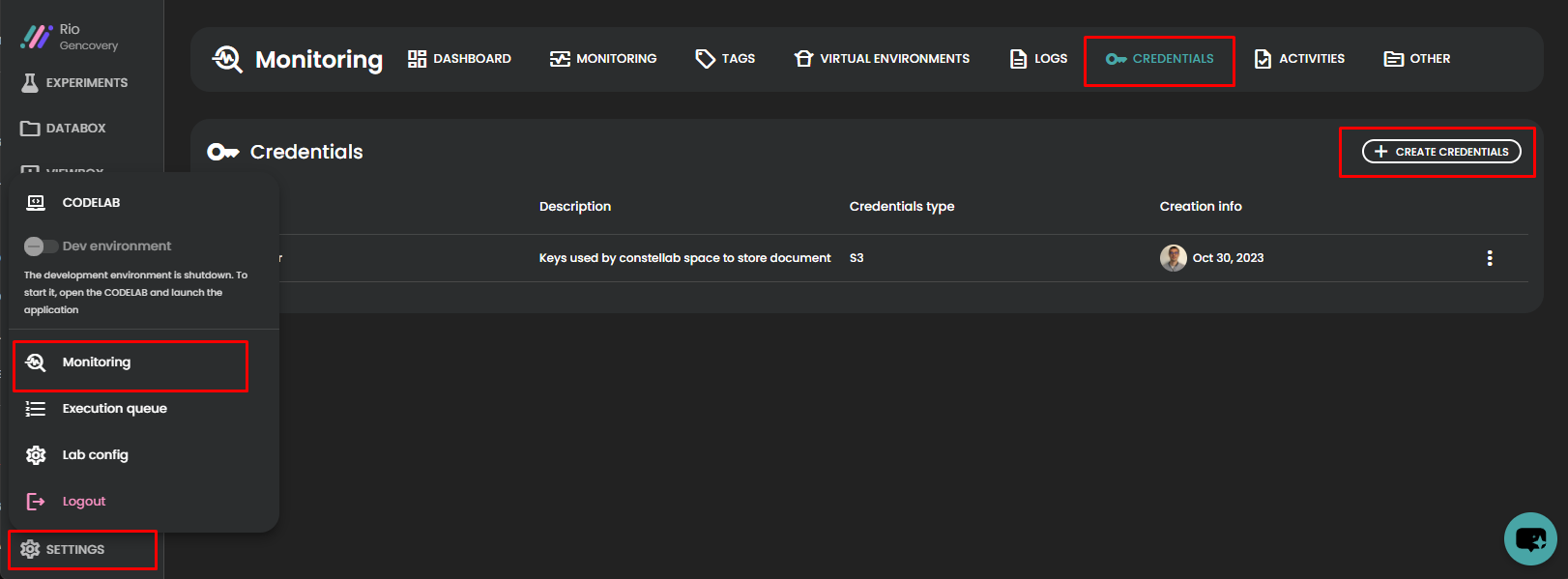
- Name : S3 server (recommended)
- Credentials type : S3
- Endpoint :
https://glab.[LAB_URL]/s3-server and replace lab url the values after the front and before the /app. For https://front.rio.gencovery.io/app/ the url will be https://glab.rio.gencovery.io/s3-server - Region : set the name of your lab
- Access key id : generate a password with at least 20 characters with letters and number
- Secret access key : generate a password with at least 20 characters with letters and number
- Bucket : must be
data-hub-storage
That's it, you've configured a credentials than can be used by the folder to store the files in the datahub.
Configure the storage
In the "Admin dashboard > Others" create a new bucket credential with the value provided before :
- Name : name for the credentials (it is recommended to include the lab name)
- Acces key Id / Secret access key : provide the value created previously
- Cloud provider : leave empty
- Space : the space of the lab
- S3 username : leave empty
Create the bucket
Next create the bucket that reference your datahub and use this new credentials. Go to Admin dashboard > Buckets and create a new one with the following values :
- Bucket type : Lab
- Lab : select your datahub lab.
- Credentials : select the new created credentials
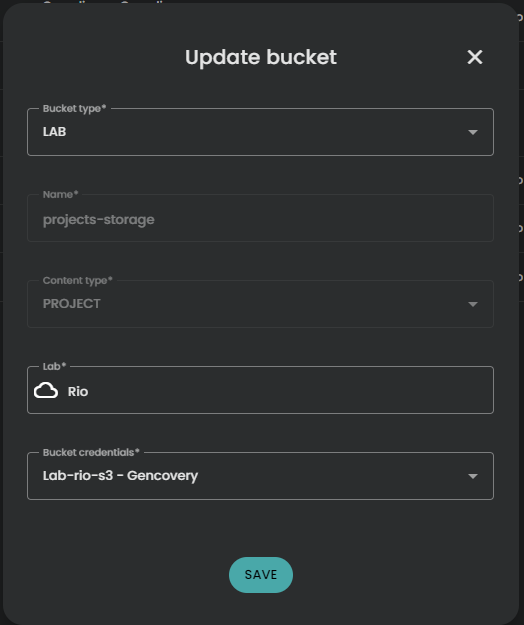
Create a folder
You are now ready to use the datahub as a storage for your folder.
Create a new folder and select your data hub as your storage location (you can disable the backup storage location if you don't want you objects to be stored elsewhere as the data hub is already automatically backup).
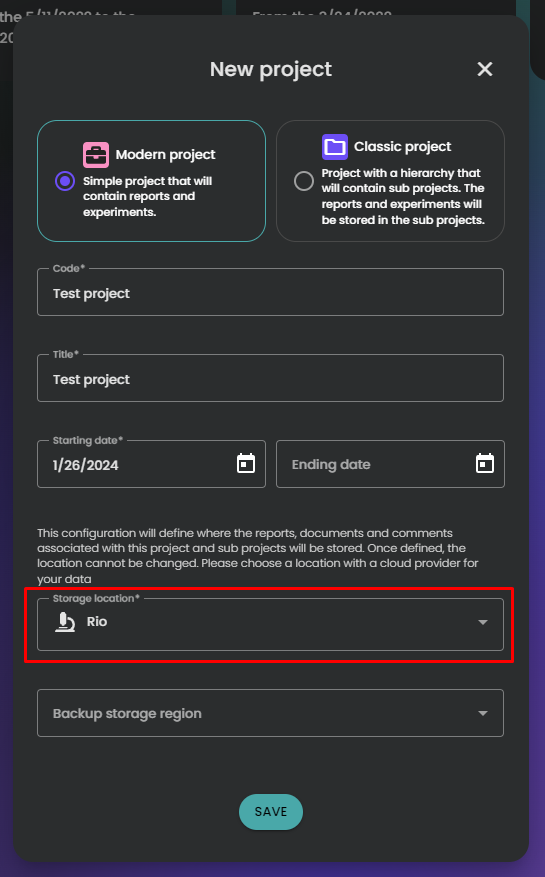
Use this storage as default
In your space, you can use this new storage as the default for folder. Go to Space > Manage your space. Edit the space and select the new storage location.
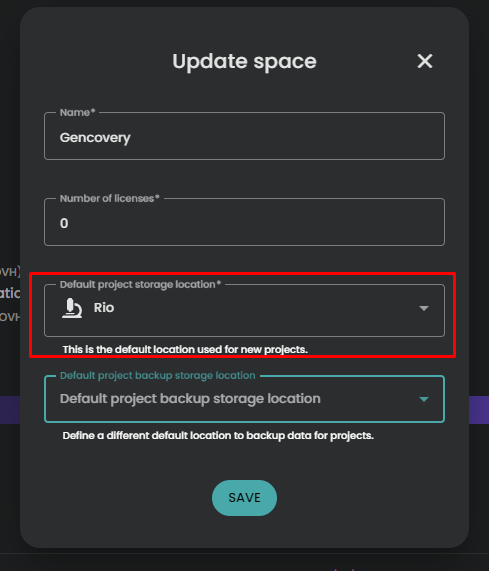
View document in the lab
As the documents are stored in the lab, it is possible to view them in the databox.
In the databox select Include not flagged resources to view all resource. The folder document are tagged with the tag : bucket : data-hub-storage. You can also filter them by selecting the Origin : Folder document.