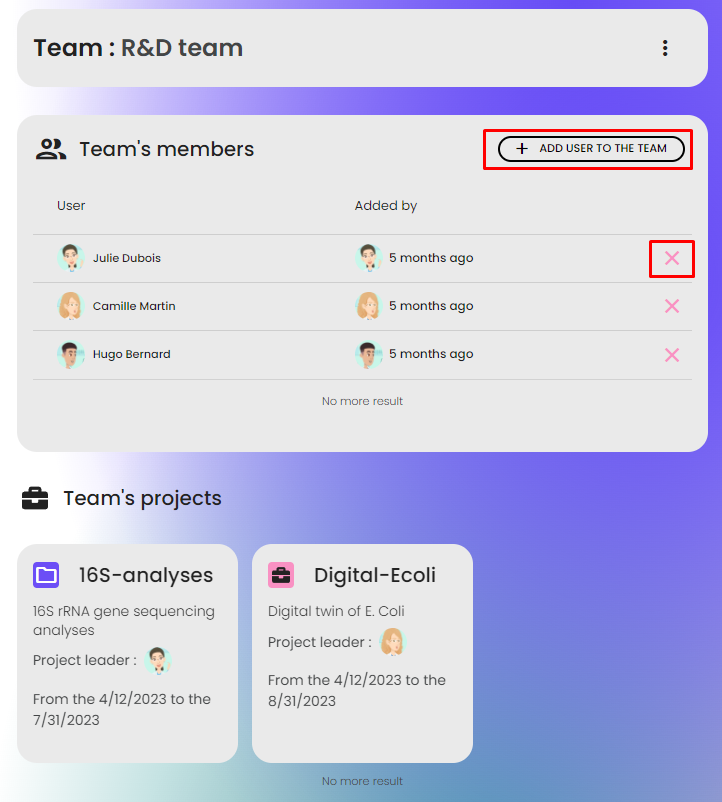A space in Constellab is a digital and secured environment where individuals, organisations and/or R&D teams can work, communicate and share digital scenarios and resources.
When you log in Constellab from https://constellab.space/, you will be connected to your own space. You can then work from, or you can switch to other spaces by clicking on the Constellab logo.
How to create a collaborative space?
You can create as many spaces as necessary from the dashboard. Click on the Constellab logo and select "Create a space".
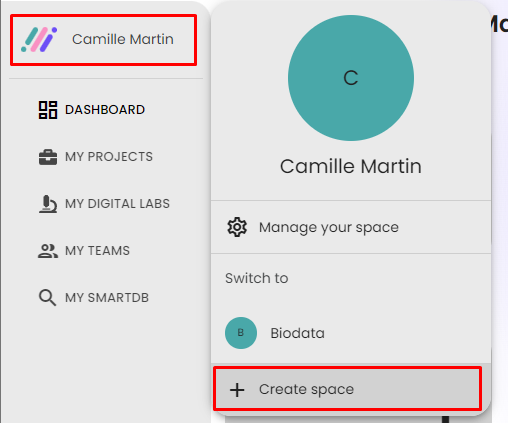
Enter the name of your new space, such as a company name. When creating a space, you need to specify a default storage location. This location will serve as the default destination for your new folders saved within this space, determining where notes and documents will be stored.
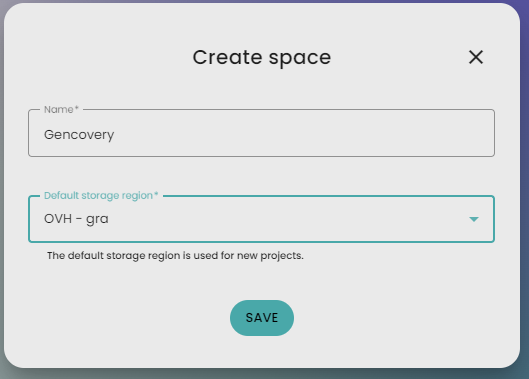
How to invite a user to join a space?
You can invite any number of users to join your collaborative space. To invite either a Constellab user or a new user to your space, you should be connected to the specific space you wish to add users to and hold an admin role within that space. To invite a Constellab user or a new user to join your space, please follow these steps:
- Open the
administration space page and select Dashboard. Please note that you need to have space admin role.
- In the Invitations section, click on the
add button.
- Enter the email address of the person you wish to invite. Additionally, you can select the desired role for this person.
- The invited individual will receive an email, which will remain valid for 30 days. They can either log in or sign up and directly join your space using the provided link.
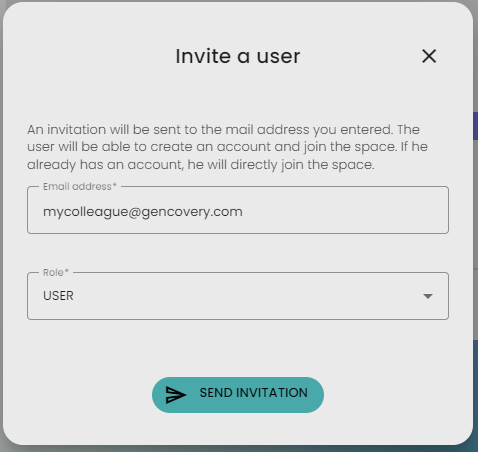
In the Invitations section you can also manage the current invitations. You can update the role of the invitation, resend the mail, extend the expiration to another 30 days or delete the invitation (the mail will be invalid).
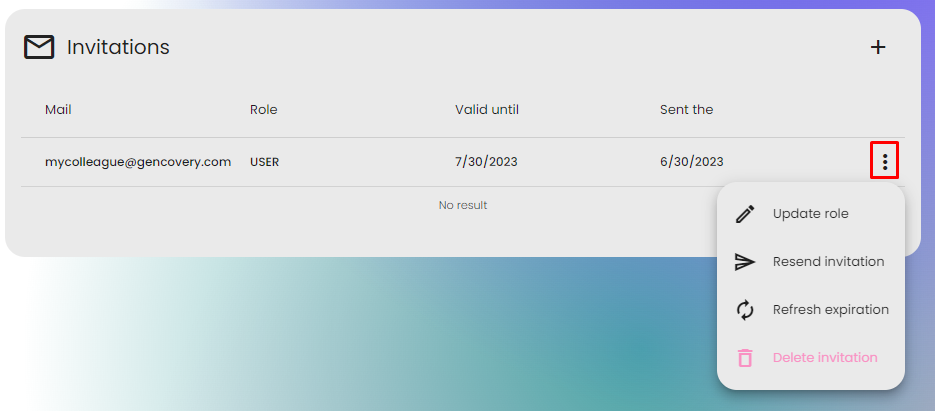
If the person with that email address has an Constellab account, this person will now be able to connect in to your collaborative space. If the person doesn't have an account, this person will receive an email with a link which will remain valid for 30 days and will enter through the Constellab account signup process. As an administrator of this space, you may then be billed for this new user license.
How to connect to collaborative space directly?
By default, when you log in Constellab from constellab.space, you will be connected to your personal space. If you are member of a collaborative space, you can connect directly to this space. To do it, click on the Constellab logo and then "Manage your space". Then identify the space domain. The space domain is a unique combinaison of numbers and letters. For example, if the space domain is abc1, you will be able to connect to the space using the URL https://abc1
constellab.space/.
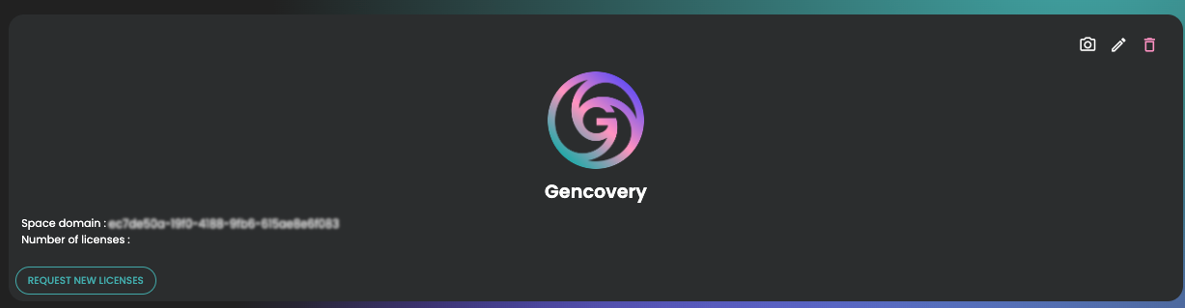
How to manage a space ?
There are two types of space members in Constellab: standard member and administrator. If you are an standard member, you can access to the administration space page but you will see only the list of all space members with their role. If you are an administrator of the space, you will be able to invite a user to join your space, to manage all members of the space, to get information about all data labs that are connected to, to manage all teams and all folders.
To get access to the administration space page, click on the Constellab logo then select Manage your space.
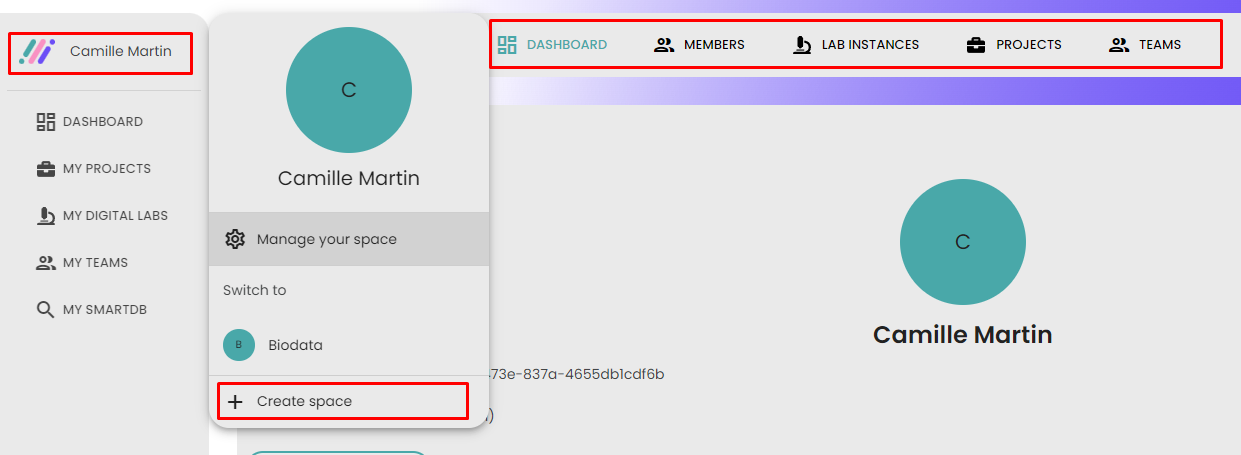
Manage space members
From the Members page, you will see the list of all space members. For each member, click on the ⁝ menu button to access a list of actions. You can update roles, deactivate licenses, or remove members from the space. Once a license is deactivated or a user is removed, they will no longer have access to the space. Please note that a space can have multiple administrators.
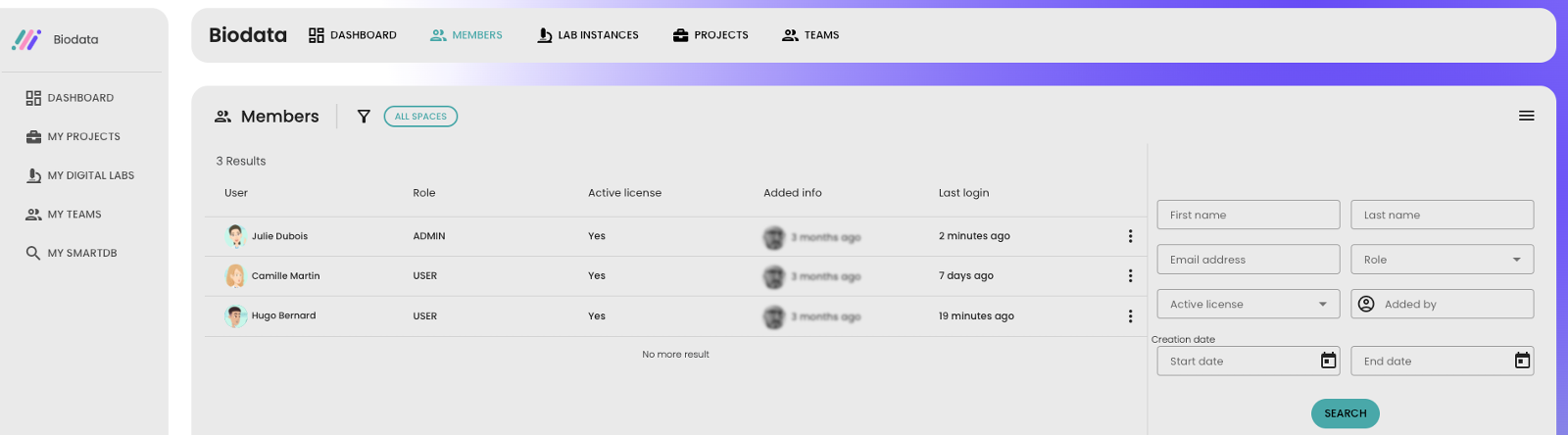
Access to the list of data labs, folders and teams
As an administrator of the space, you have access to all data labs, folders, and teams, even if these assets are not currently displayed on your dashboard. From the administration space page, click on lab instances to see all data labs, folders to see all folders and teams to see all teams.
How to create a team ?
In a space, a team serves as a convenient way to group users together. Teams streamline the process of sharing folders by allowing you to share a folder with the entire team instead of individual users.
To create a team, open the Dashboard or navigate to My teams page and click on Add new team button. Name your team and validate.
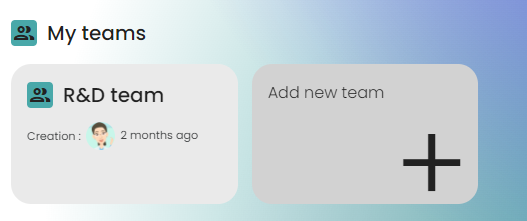
Once the team is created, you have the flexibility to add or remove any space member to/from the team.
It's important to note that any team member has the authorization to add or remove other members.
On the team page, you can easily view all the folders shared with that particular team.