Are you looking to import data into Constellab? This instructional video is designed to guide you through this process. Before you get started, make sure you have access to a digital lab and a dataset in either CSV or TXT format. To facilitate the demonstration, we have utilized the well-known iris dataset. You can download the file by clicking here.
To sum up:
1 - Upload your data file (a CSV file) directly from the databox
2 - Select the uploaded resource and click on the menu button ⁝then select Import resource
3 - Configure the option settings - do not forget that you can add tags for rows directly from the option (see config options)
Once you've completed the process, you should see a newly created resource as Table. Take a moment to verify that the content of your table matches your expectations. In the event that it doesn't, you can make adjustments to the configuration settings. To do this, navigate to the experiment page and access the search menu. Choose "Advanced search" followed by "Type=Importer." Locate and select the most recent experiment, open it and you can now modify configuration of the Table importer task.
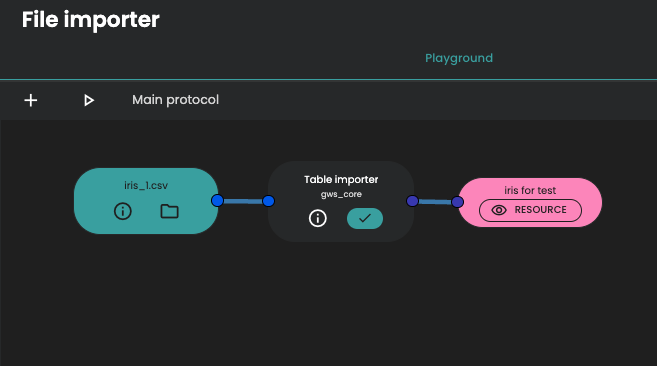

Comments (0)
Write a comment