Deploy a new brick version
Once your code is ready, you can deploy a new version of your brick. You can provide a new version from your git repository or a pip repository. In both case the version in your settings.json file at the root level of your brick project MUST be the same number as the version you will declare.
The version must be formatted like major.minor.patch, for exemple: 1.0.0
Settings.json
Checklist before relasing a new brick version
Here is a checklist of things to review before releasing a new version. This check is made to improve the overwall stability of Constellab.
- Check that the version declared in the
setting.json is the correct version number - Check the dependencie versions of your brick (of other bricks and other packages)
- Check that you don't have any warnings or error in your brick (you can view this in the logs or in the monitoring section of the lab)
- Run all you unit test of your brick and check that they all passed
- Check that the technical documentation of your new tasks, protocols and resources are written
- Check that your code follows the Best practice guidelines
Deploy a Git version
To deploy a git version, set a git tag to the commit to represent the new version. Set this tag as the version number and push it.
We recommend to set the tag on your master or develop branch.
To set and push tag, do as following (you must be in the right commit) :
git tag -a 1.0.0 -m 'Version stable 1.0.0'
git push origin 1.0.0
You can also create and push the tag with the GitGraph extension in VsCode. On your commit right-click > Add Tag... . Set the tag name to the version, and check Push to remote.
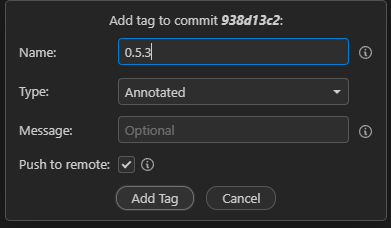
Once it is created, you can see the tags in GitGraph.


